This blog post is in partnership with Google Kids Space.
One of the hardest things about giving your kids access to a tablet is the wide variety of apps, videos and content available to them. Especially since they use their tablets mostly on their own. What’s appropriate? What’s educational? What’s a scam that’s going to lead to countless in-app purchases? What will keep them busy but not become too addicting? What’s fun but might also teach them something? Every time my kids have asked me to download an app over the years, I always have to do additional research before I let them get it. And whenever I look up an app, there are always countless options with similar names; the gems buried in piles and piles of nonsense. As a result, I’ve made my share of downloading mistakes. I’d say, for every winner we’ve found, we’ve downloaded at least ten apps that were a total bust.
Recently, Google sent me two tablets set up with Google Kids Space, a preloaded kids mode ideally for kids ages 3-8 which comes with a curated selection of apps, games, books and videos specifically tailored to your kid’s interests and age to help your child discover, create and grow. Google Kids Space is divided into five tabs: Home, Play, Read, Watch, and Make. And what’s really cool is that the apps and games have been evaluated and approved based on a rating system and set of principles developed in partnership with teachers and child development specialists, including experts from Harvard University and Georgetown University Graduate Schools of Education.
I was intrigued, but honestly, I wasn’t sure if Google Kid Space would be successful in pulling my kids away from the tablets they already own.
I was wrong.
First of all, the kids were so excited when they saw the new devices along with the funky rainbow bumper cases you can get. Then, I had to set them both up with individual Google accounts (Google accounts are required to use Google Kids Space), which was an easy process that only took about 15 minutes. I feel okay about the accounts because I can manage them with Google’s Family Link app which has lots of parental controls. You can also manage Google Kids Space through the app. Once that was done, I sat down with Mazzy and Harlow to select their interests to tailor the content they’d see. They had options like cooking, science, history, princesses, sports, and homework help and more. From there, they easily navigated to the home page where they got to design their avatar. This exercise alone took them both about 45 minutes. Not because it was hard, but because they loved seeing all the endless design possibilities.
After they made their selections, it took them to the home page which is a carousel of daily recommendations based on their interests to swipe through, including today’s books, jokes of the day and fun facts. From there, they could either click on a recommendation or opt to choose content from one of the four tabs (Play, Read, Watch, and Make icons appear on the bottom of the screen) which takes them to a curated selection of games, books, shows, and videos. Both “Watch” and “Make” pull content from YouTube Kids, but I love the ability to differentiate between the two from a screen time perspective. The “Make” tab encourages offline play with video tutorials for drawing, crafts, and more.
The “Play” tab was where the kids went first, which has a curated selection of teacher-approved apps and games from the Google Play Store, including thousands of free apps built in from top brands. The icons for the chosen apps appear on the screen, but they still need a parent to okay the official download before they can open them. Within the Family Link app, parents have the option to change this feature so kids can download the teacher-approved apps without needing approval every time. Mazzy and Harlow were both very excited to see a ton of games that they already know and love (like Among Us, Toca Boca and BrainPOP), along with a whole bunch of new options to explore. They are both now OBSESSED with Hello Kitty Fashion Show, a game they never would have discovered on their regular tablets. The games are further categorized by animals, arts & crafts, fantasy, music, science & nature, stories & writing, homework help, etc.
I cannot stress enough how much having a pre-vetted list of age-appropriate content is a benefit for Google Kids Space. Selections within the Play and Read tab were handpicked by experts based on both their kid appeal and the quality of the content, so you don’t have to be afraid of your kid navigating to something that they shouldn’t. And there is a much higher chance of them stumbling upon something educational. I feel like having that list from the beginning of Mazzy and Harlow’s online experience would have shaved years off my life.
I should also point out that I was able to create different profiles for Mazzy and Harlow,so their options were not exactly the same. For instance, in the Homework Help category for Harlow, all the options that came up were based on a third grade level.
When parents set up a Google Account and the Kids Space experience for their child, they can choose the parameters for the content they see. We liked that Google Kids Space uses videos from YouTube Kids since that already gives a safer level of curated kids content.
Once in the Watch tab, kids have the ability to search by interest, which makes it really easy for kids to find what they are looking for or something else that interests them. I love that Google Kids Space gives them the ability to search within the confines of safer vetted content, as opposed to it opening up the whole world wide web.
“Make” is an endless stream of tutorials designed to spark hands-on activities, which can be narrowed down into categories as well. So, Harlow obviously went straight to baking tutorials, while Mazzy easily navigated to slime making.
I thought Mazzy and Harlow would play with their new tablets for a few minutes before returning to their old devices, but they kept playing on them throughout the day, trying out new games, revisiting old ones, checking out the recommended shows and watching relevant tutorials. Harlow also tested out the Read tab where all the books for her age group are handpicked by experts and come with a read aloud option, including options from Sesame Street and Choose Your Own Adventure.
The next morning, I woke up and found them playing on their devices with Google Kid Space again. I think the fact that the home page includes a variety of thoughtfully recommended content helps keep them engaged but also ups the chance that they’ll learn something new, which makes the whole experience feel less like mindless consumption.
I still like to limit screen time though obviously! Thankfully, Google Kid Space comes equipped with parental controls through Family Link, which allow you to decide which apps your kid can download, find your kid’s device location when they’re on the go, and of course, manage your kid’s screen time. Because even in a carefully vetted, safer space, you still want your kids to put their devices down and do things in real life!
Google Kid Space is available on select Android tablets— see the Kids Space website for more details.














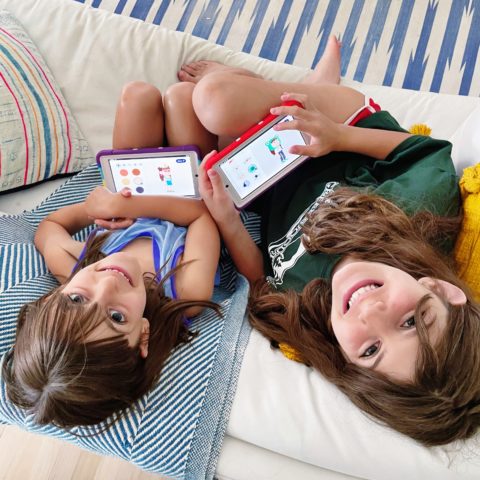
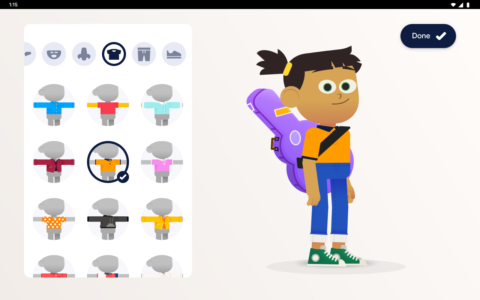


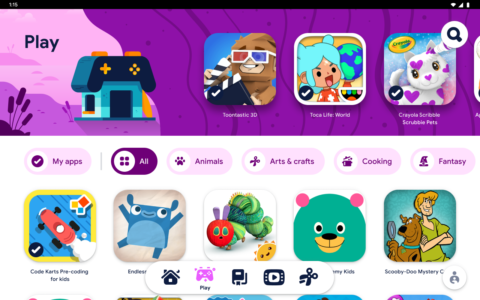

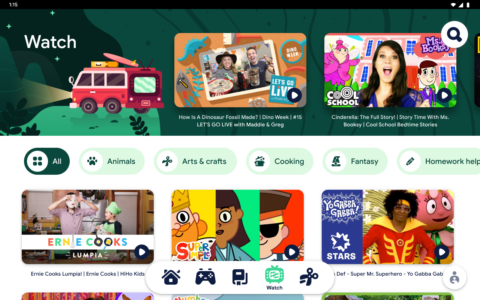
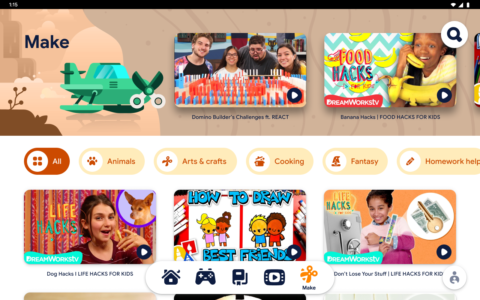
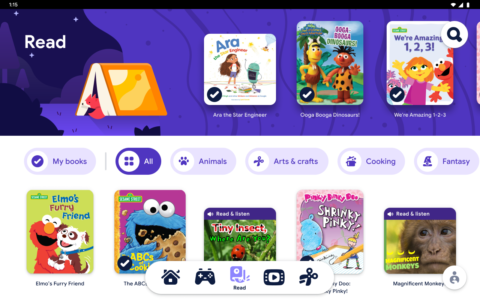
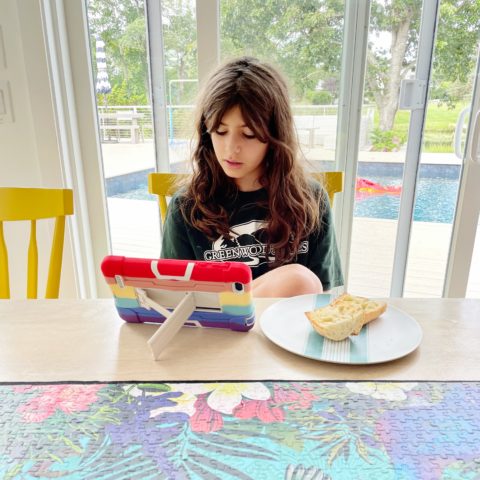
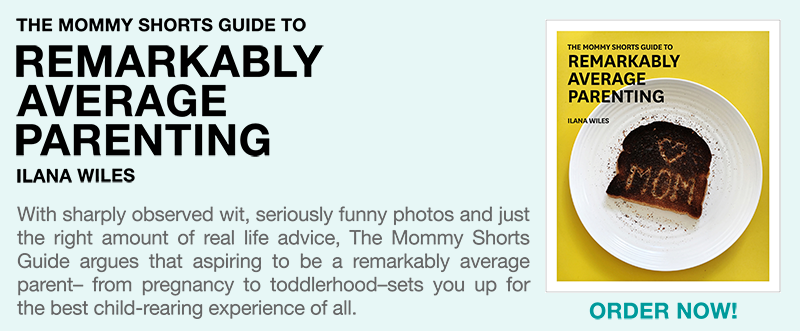





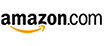





Is there anything that you or the girls find lacking in the Google Kids Space? Something that you would use on an iPad for example? What is the main reason that they would go back to their normal tablets?
They both love using the google kids space on the android device. Harlow in particular has been using it a lot to play games, but also uses her other device. I asked them why and they both said because all their phone numbers and stuff are on their other devices. Mazzy said because she doesn’t have tiktok on it. So my takeaway is that if we shifted everything to the Google device (or started there from the get go), they would be fine with it. And we would probably have less concerns with what they are doing on their devices now.
Don’t we love when our Kids surprise us by liking something we like?